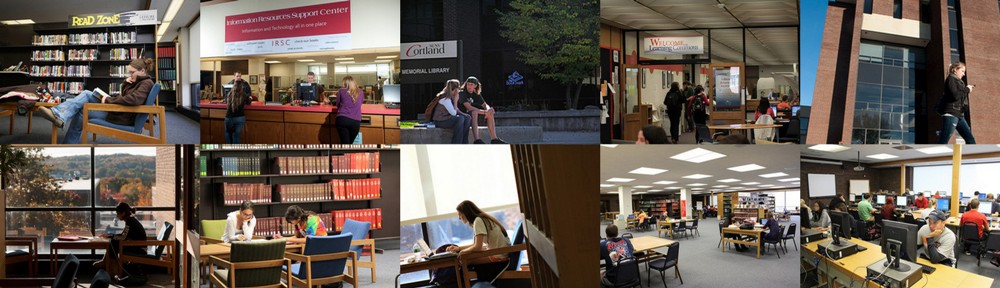Looking for Resources during COVID-19? Thinking about returning materials that you have borrowed from Memorial Library or through Interlibrary Loan?
Before you you do anything, check out our LibGuide – https://cortland.libguides.com/COVID-19
Here you can find information on Library Resources; Research Help; Archives; Teaching Materials Center; Testing Center; Digital New York Times, Wall Street Journal & Chronicle of Higher Education; Holds & Checked out Books; Interlibrary Loan Availability; Recommended Library Materials; Freely Available Videos; Temporarily Available Resources; and COVID-19.